Strat Draft
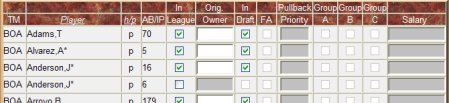 On this screen we can see that the system was
already setup to
add many players to the draft. This was done so there would be a
working draft the very first time consisting of players and example
teams. Players with checkmarks in the column marked "In League"
are just that, in your league whether already on a team or available to
be drafted. Players with checkmarks in the "In Draft" column
are the players available to be drafted. By
placing the abbreviation of the team in the column marked Orig. Owner,
you are able to enter the entire rosters of established teams in your
league. On this screen we can see that the system was
already setup to
add many players to the draft. This was done so there would be a
working draft the very first time consisting of players and example
teams. Players with checkmarks in the column marked "In League"
are just that, in your league whether already on a team or available to
be drafted. Players with checkmarks in the "In Draft" column
are the players available to be drafted. By
placing the abbreviation of the team in the column marked Orig. Owner,
you are able to enter the entire rosters of established teams in your
league.
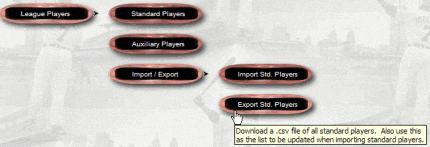
After you have entered a few players you may continue entering or choose
to create an export file which you can customize and then import back
into the system.

Now we're ready to enter the teams and owners in your league. Click on the Owners menu item as shown to the
left. A screen similar to the one below appears and is the Owners
page where you can add, modify or delete individual owners in your
league.
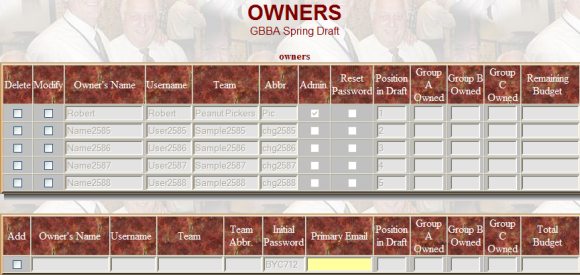 When you look at the list of owners and their team names,
you can see the correlation between this page and the main page where
the draft grid is displayed. You will not see the Owner's Name or
Username displayed on the main screen, but will see the name of the team
(Team) and in some cases the abbreviation which will be displayed in the
draft grid when you record traded draft picks. When you look at the list of owners and their team names,
you can see the correlation between this page and the main page where
the draft grid is displayed. You will not see the Owner's Name or
Username displayed on the main screen, but will see the name of the team
(Team) and in some cases the abbreviation which will be displayed in the
draft grid when you record traded draft picks.
If you have already started a draft, you will need to reset the draft
before you can add or delete owners. Make changes to the owners by
following the instructions as set out in the help for that page. There
you will find a description for all of the columns and a good starting
point for understanding some of the options Strat Draft
provides.
Click
here to continue to the next help page... |